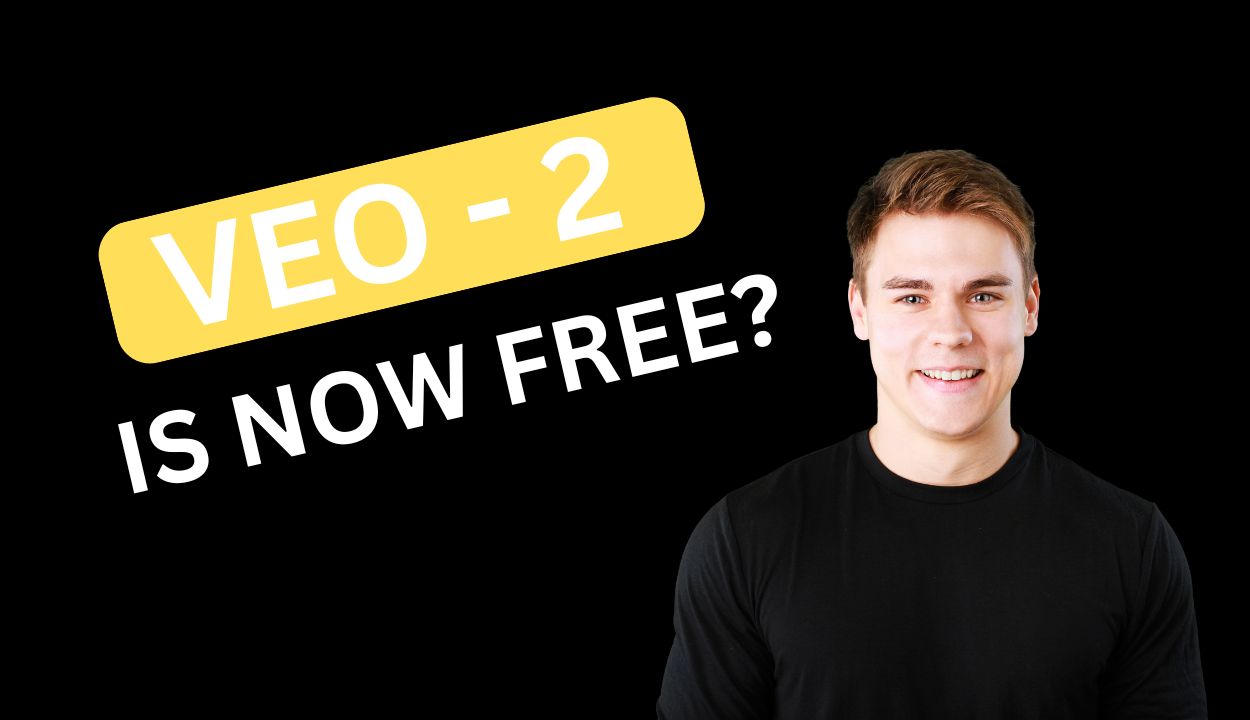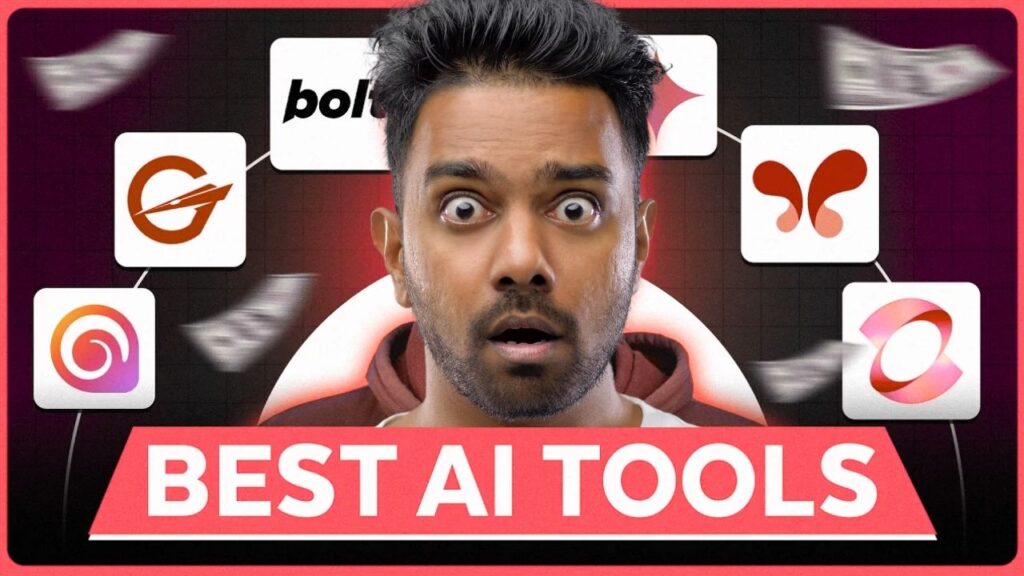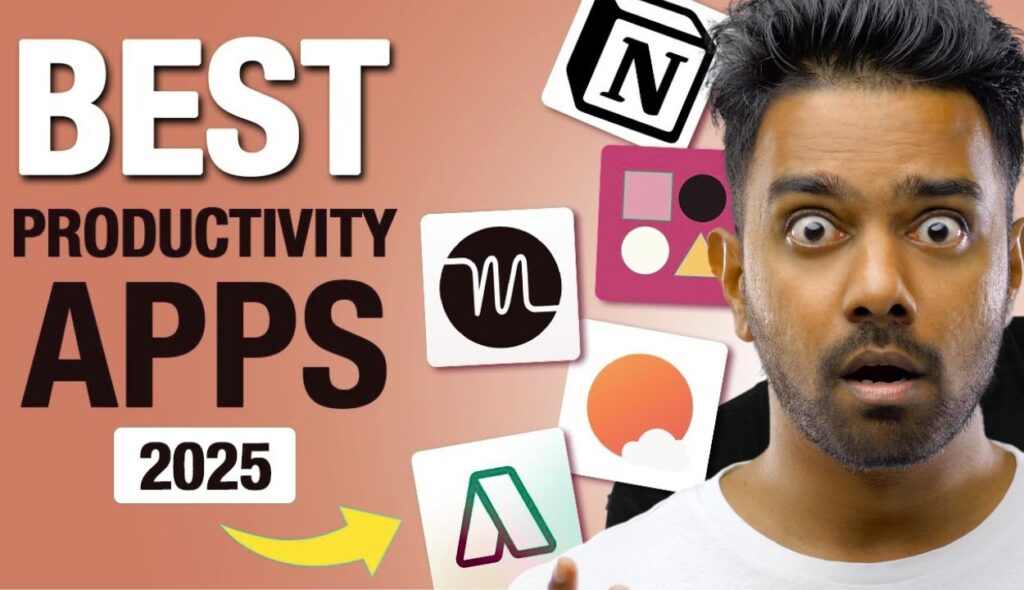Google has recently made a powerful AI tool called Veo 2 accessible to the public via Google Vertex AI Studio. This advanced video generation model can transform your text prompts into highly realistic, cinematic videos. While it’s not completely free, new users can still take advantage of a generous trial offering worth approximately $300) in credits.
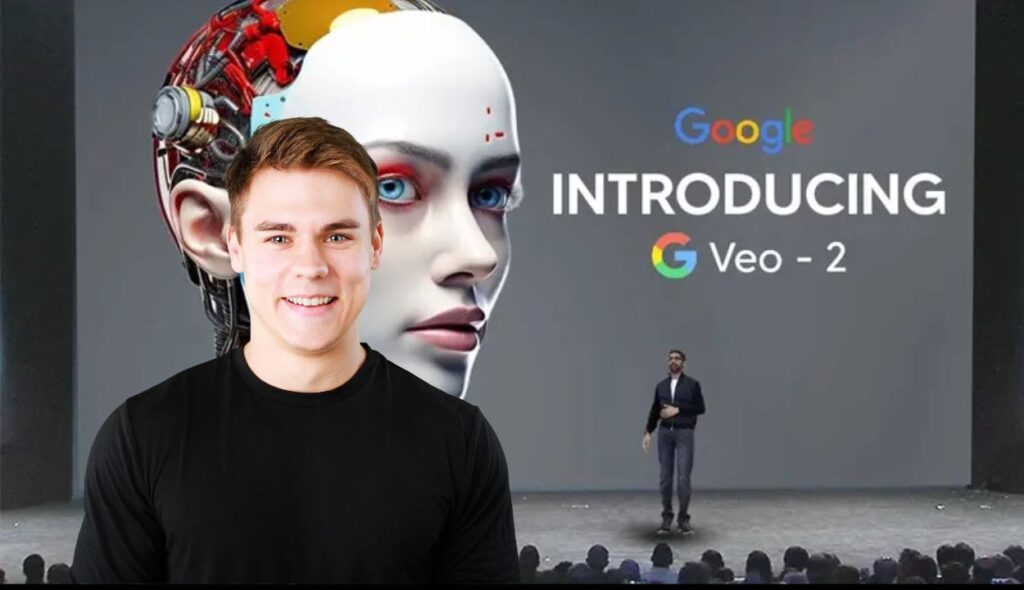
In this article, we’ll walk you through the step-by-step process of using Google Veo 2, explain how the free credits work, and share some expert tips to maximize your experience—without unintentionally spending money.
🔍 What is Google Veo 2?
Veo 2 is Google’s latest video generation model that can create short, cinematic videos from simple text prompts. Whether you’re a marketer, content creator, educator, or artist, Veo 2 opens up powerful new ways to produce professional-quality video content—no filming required.
🆓 Is It Really Free?
Yes and no.
Here’s the breakdown:
| Feature | Details |
|---|---|
| Free Credits | ₹25,000 ($300) in cloud credits |
| Validity Period | 90 days from account creation |
| What It Covers | Video generation, image generation, etc. |
| After Credits Exhausted | You’ll be billed per usage from your payment method |
Tip: Use your credits wisely. Generating longer or more videos consumes more credits.
🚀 How to Get Started with Google Veo 2 (via Vertex AI)
Follow these steps to create your first video:
Step 1: Set Up Your Google Cloud Vertex AI Account
- Go to Google Vertex AI Studio
- Click on “Try Vertex AI for Free”
- Sign in with a Google account you actively use
- New users get ₹25,000 in free credits valid for 90 days
Step 2: Complete Account Verification
You’ll need to:
- Set up a Payment Profile
Add your name, billing address, and organization name (optional). - Add a Payment Method
Available options:- Credit Card (Recommended for smooth verification)
- UPI or QR Code
- Net Banking ⚠️ Avoid debit cards; they may not always be supported.
- Verification requires a small charge which is refundable.
⚠️ Important: Use a real email you check regularly. You’ll get expiry alerts and billing updates through it.
💡 Expert Tip: Don’t Activate the Trial Immediately
Until you activate your trial, your credits won’t start depleting. You can explore the dashboard safely without generating any charges.
Once you activate:
- A countdown of 90 days begins
- Credit usage starts immediately
- Exceeding limits may result in real charges
So, activate only when you’re ready to start generating content.
🎬 Using Veo 2 for Video Generation
Accessing the Media Studio
Once your account is set up:
- Go to the Media Studio section.
- Select “Video” to use Veo 2.
- Choose aspect ratio:
- 16:9 for widescreen
- 9:16 for vertical content (e.g., Instagram Reels)
- Choose number of video outputs (more outputs = more credits used).
- Select video length (up to 8 seconds).
Example Prompt:
textCopyEditA high-angle drone shot capturing a lone man cycling on a long, dusty, and desolate road stretching to the horizon. The surroundings are barren with no sign of life or vehicles.
The result? A realistic cinematic video with stunning drone-like visuals, perfectly matching the prompt.
📷 Other Features in Vertex AI Studio
| Feature | Status |
|---|---|
| Veo 2 (Video Gen) | ✅ Available |
| Imagen 3 (Image Gen) | ✅ Available |
| Music Gen | ⚠️ Not yet available |
| Audio Gen | ⚠️ Not yet available |
⚠️ Important Usage Notes
- No built-in gallery: Once you generate a video, download it immediately. If you reset the session or navigate away, you may lose access to it permanently.
- Child-related prompts not supported: Even if you allow human images, Veo 2 currently won’t generate visuals featuring children.
- Manage Auto-Pay Settings: If using UPI or credit card, make sure you know how to disable auto-pay from your bank or app to avoid unintended charges.
🎯 Real-World Use Cases
- Product Commercials
Example Prompt: “A sleek, stylish glass perfume bottle labeled ‘Perfume’ resting atop a moss-covered rock in a mystical forest…” Result: A captivating, brand-like cinematic video—ideal for social media marketing. - Character-Based Scenes “An Indian army general with a black beard emerges from the smoke of a battlefield…” Result: A dramatic short scene perfect for storytelling or creative trailers.
✅ Summary
Google Veo 2, via Vertex AI, is one of the most exciting developments in AI video generation. And yes—you can start using it free for up to 90 days with generous credits.
Recommended Reading: 5 Profitable AI Agent Business Opportunities for 2025: A Complete Guide to Monetizing Artificial Intelligence
Before You Start:
- Set up a payment profile carefully
- Use a real, monitored email
- Don’t activate the trial until you’re ready
- Always download videos immediately after generation
With the right approach and prompt creativity, you can use Veo 2 to produce stunning, cinematic videos that would normally take days to film and edit.